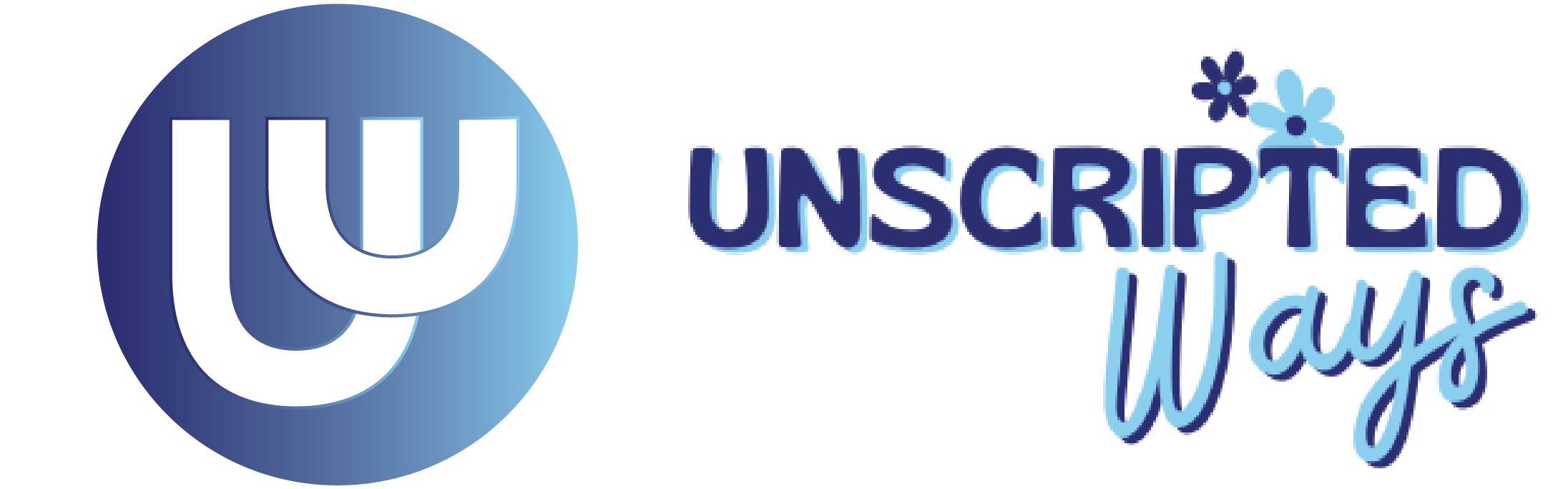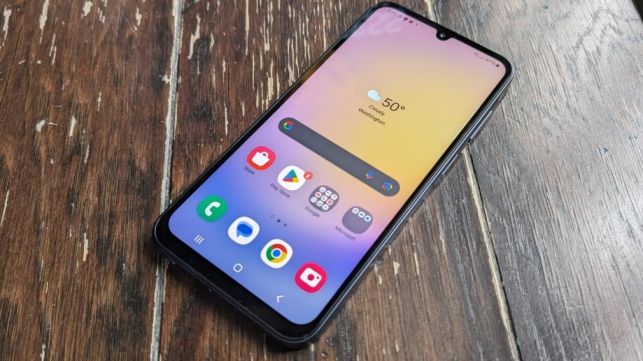Table of Contents
“Free up storage on Android with these powerful tips!
There’s no doubt that the most irritating moment is when your Android phone storage runs out, especially when you need room to download various files, install different apps, or store images. In using your phone extensively, all the apps, pictures, movies, and other information will occupy more space; as time goes on, your device will get slow and messy. Fortunately, there are a number of easy and effective ways to expand the storage of an Android phone without deleting important data.
In this article, we rounded up some of the easiest, yet effective ways, to free up space on your Android phone. How to clean up unwanted data and apps, how to make use of cloud storage alternatives-we literally cover everything you need to know in order to maximize your smartphone’s efficiency and get the most out of it.
1. Move Data to an SD Card to free up storage on android
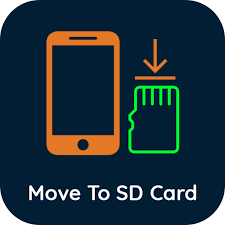
One of the best means of freeing the internal storage of any Android phone is by using an SD card. You can transfer huge files, such as photos and videos, and even some apps, onto an SD card, which can help you extend space on the device.
- To move files: Use your file manager to transfer media directly to the SD card.
- For compatible apps, open Settings > Apps > select app > Storage > Move to SD card.
The process frees up your phone’s internal memory, thus improving performance. However, not all applications can be moved around, and depending on the speed of your SD card, performance may be a bit slower if you store applications on an SD card.
2. Cloud Storage
Examples of cloud storage services are Google Drive, Dropbox, and OneDrive, which will free your space in the Android device by taking the files online. You can upload big-sized files to the storage provided by cloud service rather than storing them in the internal storage of your phone, for instance, documents, films, and pictures. This will also let you have access to your files from any device connected to the internet and save storage.
To learn more about free up space google cloud storage. Click Below
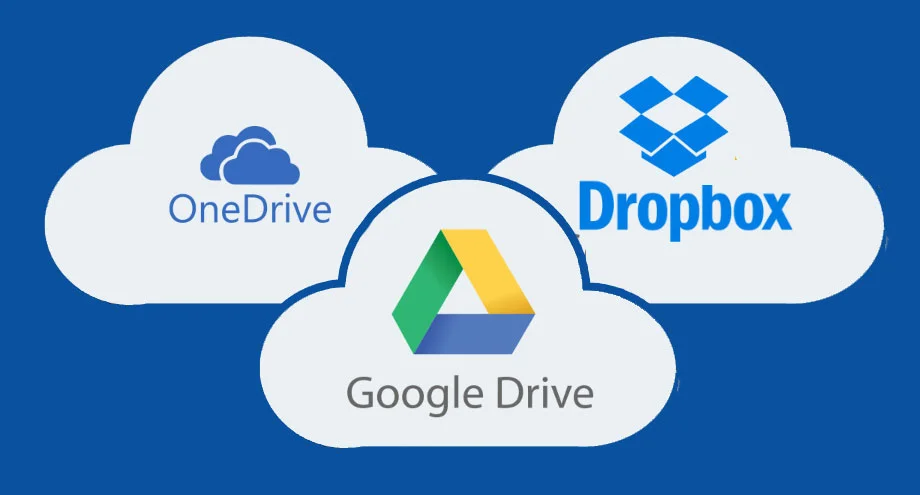
For instance, Google Photos offers unlimited backup of images and videos upon compression, meaning that all your files could be synced without consuming a single space on your phone. The files stored in the cloud can be organized, shared, and accessed in an instant without literally burdening your smartphone with lots of data.
3. Delete Unused Apps
Make sure you free up storage on Android phone from extra apps on a regular basis to save important storage. You may make your smartphone faster and less cluttered by uninstalling those apps which you hardly use or even don’t use at all, like very old games, tools, or social networking sites.
- Check the applications that are not in regular use and uninstall those for space freeing.
- If needed, enable the Auto-Archive feature from the Google Play Store to archive all the unused apps.
How do I turn on the feature of Apps Auto-Archive?
1. Start the Google Play Store of your Android phone.
2. Tap the profile symbol that is located in the top right portion of the screen.
3. Tap the menu option named “Settings”.
4. Scroll further down the screen until you find and click on “General Settings”.
5. From there, move a little further down and turn on the toggle for Auto-Archive Apps.
6. Now, the unused
4. Clear Cache Data:
One of the best ways of free up storage on android phone is by clearing cache data. Cache data is temporary files created by applications to make faster access to data used by the user frequently. Accumulated cache occupies a lot of useless memory, slows down the performance of a device, and can even create problems with apps. Removal does not affect your personal data or application settings, though.
How to Extract Data from Cache:
- Launch Settings.
- Under Settings, click Storage.
- Click the “Cached data” button.
- Tap the button Delete Cache Data.
It is going to hopefully fix the problem with the app, speed up the application, and free memory.
5. Large Files Check Using the File Manager
- Using any file manager application, search for huge files that could be totally useless.
- Transfer them or delete these files to your computer or external storage drives.
6. Delete Duplicate and Needless Files
One of the ways of free up storage on android phone is deleting duplicate and needless files by following ways.
- Regularly clean out duplicate and extra files.
- Duplicate photo gallery and media library are reviewed.
- Use Google’s Files for quick deletion.
- cleans up cluttering files on the device, clearing space and making its performance better.
- Check to catch duplicates in order to avoid them.
7. Clear Downloaded Files
Free up storage on Android from download folder periodically.
- Regularly clean up your Downloads folder from junk files.
- Old PDFs, APKs, and other documents occupying space.
- Regular cleaning of the Downloads folder: Remove the files that became outdated or are irrelevant.
It cleans storage, enhances the performance of devices, and keeps digital space tidy.
8. Store Media Files on External Devices
- Free up storage on Android phone by transferring media files to external devices.
- Regularly move media to reduce storage clutter.
- Enhance performance and ensure safe backup of memories.
- Connect phone to computer or external hard drive, select desired files.
- Enjoy new storage space and make regular backups a habit.
9. Optimize Photos and Videos
One of the ways of free up storage on android phone is optimizing photos and videos by following ways.
- Use photo and video compression apps to reduce file sizes without compromising quality.
- Adjust camera settings to capture images and videos at lower resolution.
- Regular media optimization conserves space and enhances device performance.
10. Factory reset
To manage or free up storage on android phone, choose a Factory Reset option to restore your phone to its original state, found in your Mobile Settings.
Caution: Before factory reset, ensure to backup all essential data and files, including photos, videos, messages, and contacts, from your mobile phone to external devices like SD cards or hard disks.
- Free up storage on android on sluggish or cluttered devices.
- Erases all data, including apps, photos, and personal settings.
- Returns phone to original state.
- Back up important files before proceeding.
- Initiate factory reset in Settings > System > Reset options > Erase all data.
- Provides fresh storage, improves performance, and provides a clean slate.
These tips should help you manage or free up storage on android and increase storage effectively on your Android phone.